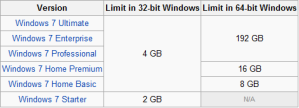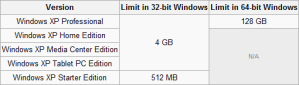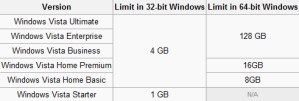How to Change Logon Screen on Windows 7 Without Using any Software ?
This method will require you to modify the Windows registry
Step 1: Open the Windows Start menu and enter regedit into the search bar.[Backup your Registry before start Cooking]
OR
Windows + R and Type "regedit" [Without Quote]
Step 2: Right click on HKEY_LOCAL_MACHINE and select Find.
Step 3: Search for OEMBackground, which should be in Computer\HKEY_LOCAL_MACHINE\SOFTWARE\Microsoft\Windows\CurrentVersion\Authentication\LogonUI\Background. If the key does not exist, add a new DWORD value with the name OEMBackground.
Step 4: Double click on the entry OEMBackground, and change the value from 0 to 1.

Step 5: Open Windows Explorer and go to the following path: %windir%\system32\oobe.
Step 6: Create a new folder named info, and open it.
Step 7: Create a new folder within info named backgrounds.
Step 8: Rename your desired wallpaper as backgroundDefault.jpg and place it inside the folder backgrounds (images must be less than 245KB in size).
That should do the trick, now just lock your PC, log off or reboot and enjoy.
Step 1: Open the Windows Start menu and enter regedit into the search bar.[Backup your Registry before start Cooking]
OR
Windows + R and Type "regedit" [Without Quote]
Step 2: Right click on HKEY_LOCAL_MACHINE and select Find.
Step 3: Search for OEMBackground, which should be in Computer\HKEY_LOCAL_MACHINE\SOFTWARE\Microsoft\Windows\CurrentVersion\Authentication\LogonUI\Background. If the key does not exist, add a new DWORD value with the name OEMBackground.
Step 4: Double click on the entry OEMBackground, and change the value from 0 to 1.

Step 5: Open Windows Explorer and go to the following path: %windir%\system32\oobe.
Step 6: Create a new folder named info, and open it.
Step 7: Create a new folder within info named backgrounds.
Step 8: Rename your desired wallpaper as backgroundDefault.jpg and place it inside the folder backgrounds (images must be less than 245KB in size).
That should do the trick, now just lock your PC, log off or reboot and enjoy.




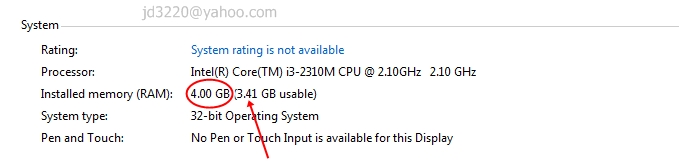
 While 32 bits of information can only access 4 GB of RAM, a 64-bit machine can access 17.2 BILLION gigabits of system memory, banishing any limits far into the future. This also means that your video cards and other devices will not be stealing usable memory space from the operating system.Windows 64-bit Home editions are still limited to 16 GB of RAM for licensing reasons, but the Professional and Ultimate versions can use up to 192 GB of RAM, so keep that in mind when building that killer system.
While 32 bits of information can only access 4 GB of RAM, a 64-bit machine can access 17.2 BILLION gigabits of system memory, banishing any limits far into the future. This also means that your video cards and other devices will not be stealing usable memory space from the operating system.Windows 64-bit Home editions are still limited to 16 GB of RAM for licensing reasons, but the Professional and Ultimate versions can use up to 192 GB of RAM, so keep that in mind when building that killer system.